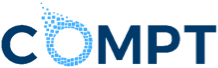Long gone are the days of HR working in a silo–HR teams' responsibilities now span the entire work experience. This means that HR and People teams are engaged throughout the employee lifecycle, not just at specific junctures like onboarding and off-boarding.
Organizations must ensure employees are equipped with the tools needed to do their best work.
Enter “HR Tech,” sometimes referred to as “Work Tech.”
In this post, we'll cover:
- What is HR Tech?
- What is Work Tech?
- Key Differences Between HR Tech and Work Tech
- Key Considerations for Choosing Work Tech
What is HR Tech?
HR Tech, also known as human resources technology, refers to software tools used to perform HR functions efficiently.
Some common examples of HR Tech include:
- HRIS systems
- applicant tracking systems
- payroll software
- employee engagement software
- learning management software
- performance management software
What is Work Tech?
Simply put, Work Tech, or workplace technology, helps employees do their best work.
Although the coronavirus pandemic accelerated this trend, the move to digitize work experiences has been long in the making.
Amy Spurling, CEO and Founder of Compt, says the shift to Work Tech puts people at the forefront: “We used to think about tools and how they align with certain goals. For example, ‘we have a certain sales goal–what tools will help us achieve that?’ Now, we think about how these tools can help the people who are tasked with accomplishing those goals.”
Work tech encompasses HR Tech but also includes tools related to employee productivity and employee experience, like:
- project management software
- time tracking software - like Traqq
- messaging tools - like Slack
- video conferencing tools
- virtual whiteboards
- survey platforms
- OKR tools - like Lattice
- Coaching tools - like AceUp
- file sharing software
- business phone systems
- QR code tools
- employee stipend software - like Compt
Key Differences Between HR Tech and Work Tech
The main differences between HR Tech and Work Tech are:
- Focus: HR Tech is focused on HR-specific functions like payroll benefits, whereas Work Tech also includes tools to facilitate work itself–for example, meetings or file sharing.
- Users: HR Tech is used by people in the HR department, whereas Work Tech can be used by employees in virtually every department. For example, a marketing manager can use Zoom to conduct cross-functional meetings with product teams.
- Impact: HR Tech impacts the HR department; however, Work Tech impacts the organization as a whole.
Is HR Tech Dead?
The increase in globally distributed teams has companies paying more attention than ever to the employee experience. As a result, HR Tech that exists outside of the places where employees are most active will likely become obsolete.
The shift from HR Tech to Work Tech is similar to the one between HR and People Ops–the former was focused on the administrative tasks associated with managing human capital, and the latter plays more of a proactive role around recruitment and retention.
“The conversation around Work Tech is more strategic in nature–how do you get a group of people to be productive and do their best work?” says Spurling.
Key Considerations for Choosing Work Tech
The first thing to think about when considering a new piece of Work Tech is whether it will meaningfully eliminate, change, or improve a work process.
It is also important to consider the following:
- Cost - The price of the software is just one part of the equation. Consider the alternative cost of increasing headcount to help with a specific process.
- Integration - Does this piece of tech seamlessly integrate with your existing systems?
- Utilization - What percentage of the company would be impacted by the implementation of this tool?
- Frequency of Use - Some Work Tech might have a 100% utilization rate, but only gets used once a year.
- Data Security - Is sensitive customer data stored securely?
- Scalability - How will this technology enable your company to scale? For example, instead of hiring a massive support team, HelpScout allows the Compt Customer Success team to automate specific pieces of customer service.
Employee Experience is at the Forefront
When deciding which tools to add to your Work Tech stack, consider how these tools might impact the employee experience. As employees are increasingly dealing with bloated tech stacks, consolidating tools usually makes for a better experience and cost savings.
As Finance teams review expenses, tools with low utilization rates tend to get put on the chopping block first. When it comes to HR Tech, it’s not uncommon for tools to have a utilization as low as 5%.
At Compt, we help companies administer employee perk stipends in an inclusive and tax-compliant manner, resulting in a 90% utilization rate.
Final Thoughts
Understanding the key differences between HR Tech and Work Tech is crucial for modern companies that want to empower employees to do great work.
As Spurling puts it, “Companies who are thoughtful about their Work Tech stack will have a significant competitive edge in today's dynamic talent market.”